Export Products from Odoo¶
With Export Listings, you can export your listings to Shopify, including all information such as pricing, inventory, and images. To export products from Odoo to Shopify, please follow these steps:
To begin exporting your products to Shopify, navigate to the menu. In the product list view, select the products you want to export to Shopify. Then, from the action dropdown, choose Add to Listings.
A popup will appear. In this window, select the Shopify instances where you wish to add your products. After making your selections, click the Add to Listings button.
The selected products will now be listed in the designated Shopify instances within your Odoo Marketplace. From there, you can proceed to update the product descriptions, tags, and any other relevant details for your Shopify listings.
Once you have updated the details in the product listings, you can proceed to export products from Odoo to Shopify in two different ways:
Method - 1: From the Operation Popup¶
Go to the menu in Odoo.
Click on the Operations button from the instance record.
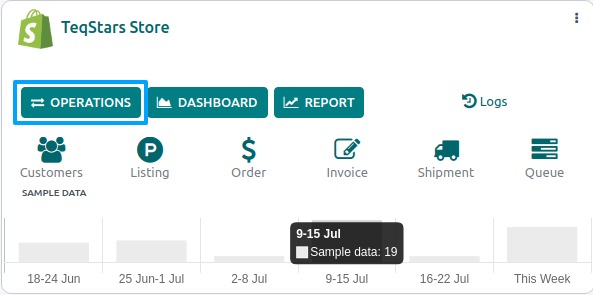
Select Export Operation and then select Export Listings option.
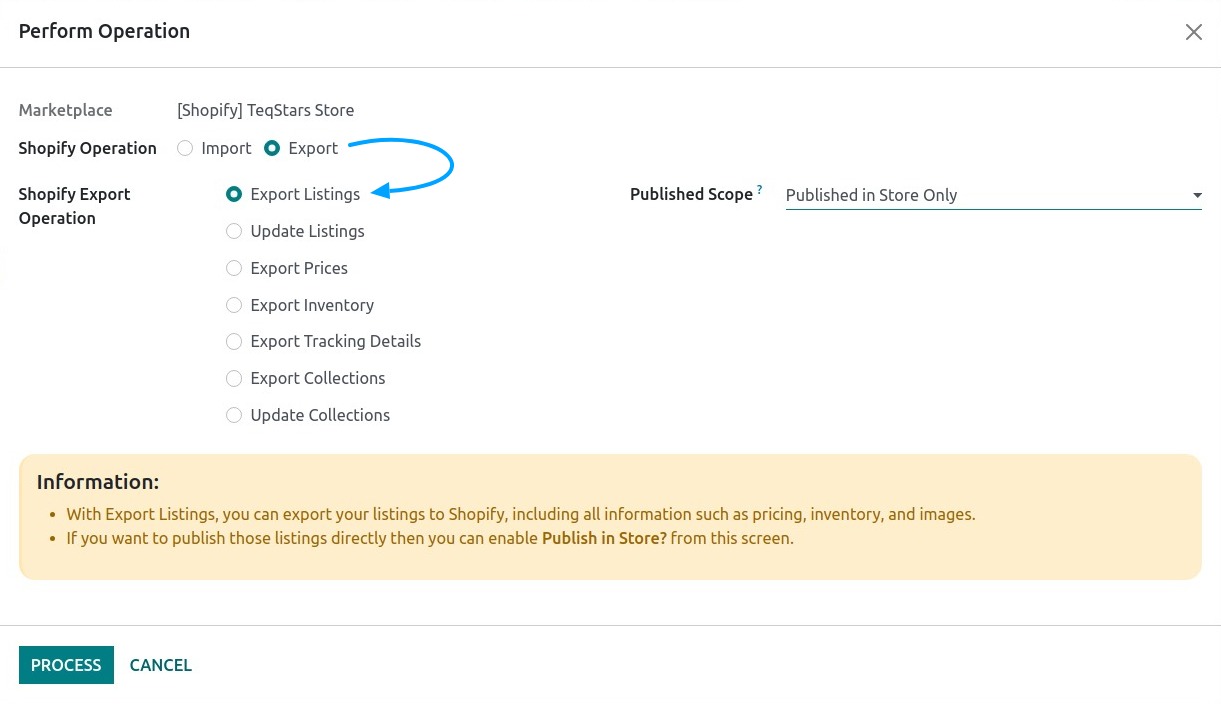
You have the flexibility to choose the Published Scope based on your specific publishing strategy. There are three options available for the Published Scope:
Published in Store and POS: Select this option if you want the exported products to be published and visible in both your Shopify online store and Shopify point of sale (POS) system.
Published in Store only: Choose this option if you want the exported products to be published and visible exclusively in your Shopify online store, and you do not wish to display them in your Shopify point of sale (POS).
Unpublished: This option allows you to export products without publishing them immediately. They will remain unpublished in your Shopify store until you manually publish them.
Press PROCESS button to export products to Shopify.
Method - 2: From the Listing View¶
Go to the menu in Odoo.
Click on the Listing button from the instance record to navigate where all your product listings are managed.
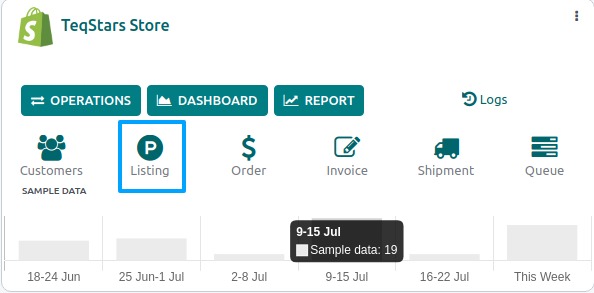
In the Listing menu, Select Listings and click on the Export New Listing button.
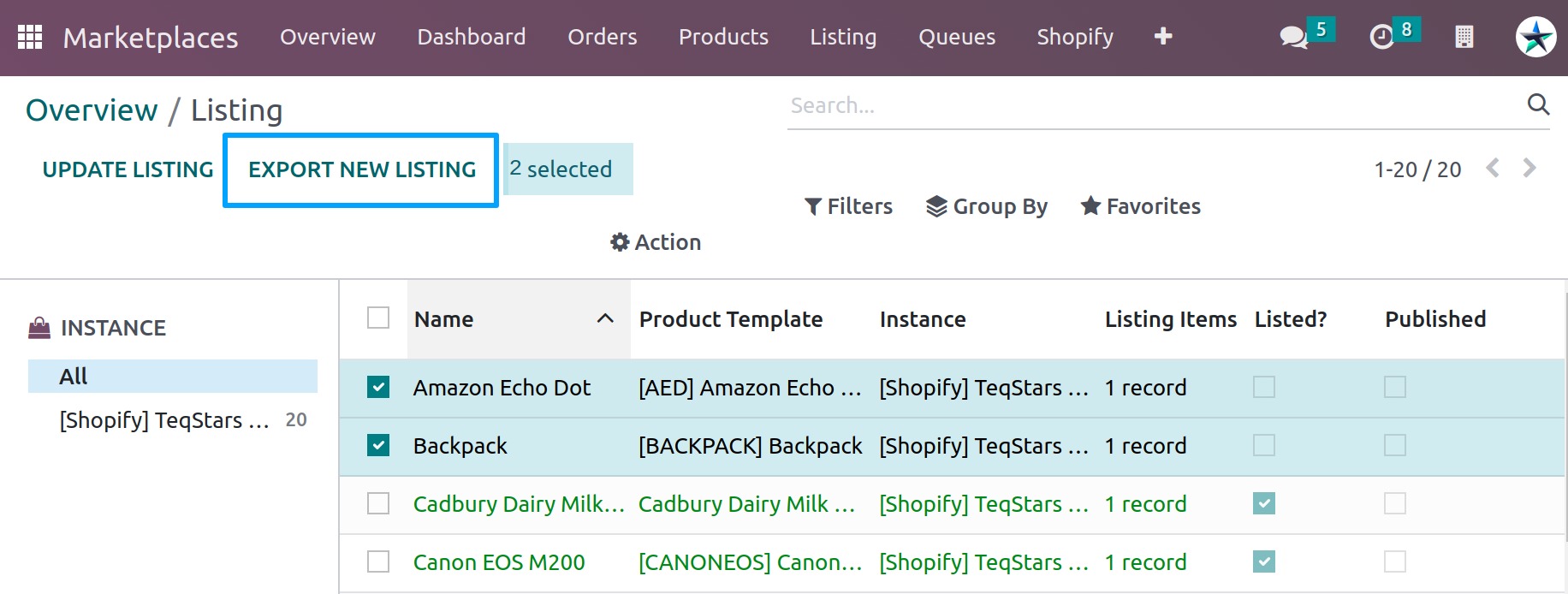
A pop-up window will appear, presenting you with various listing export options. Select the data you want to export to Shopify and press Export Listing button.
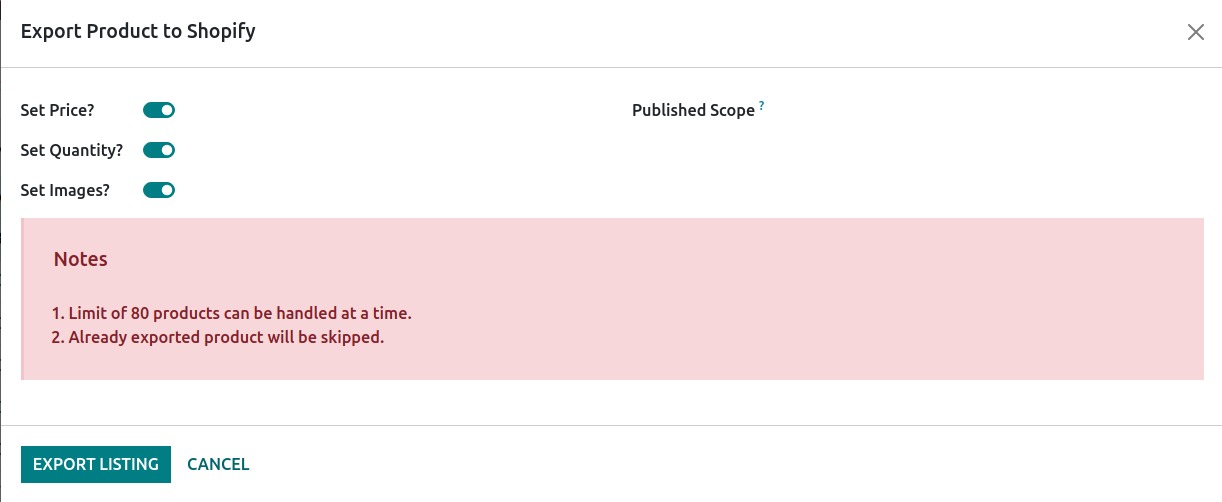
By following these steps, you should be able to export listings from Odoo to Shopify and keep your online store’s inventory and product information up-to-date.