Refund Orders from Odoo to Shopify¶
Refunds in Shopify refer to the process of initiating and processing refunds for orders that were originally placed on the Shopify platform but are managed and processed through the Odoo ERP system.
This is the standard process for process refund in Shopify from Odoo. It involves the following steps:
Open Shopify Order that you wish to refund.

Press REFUND IN SHOPIFY button.
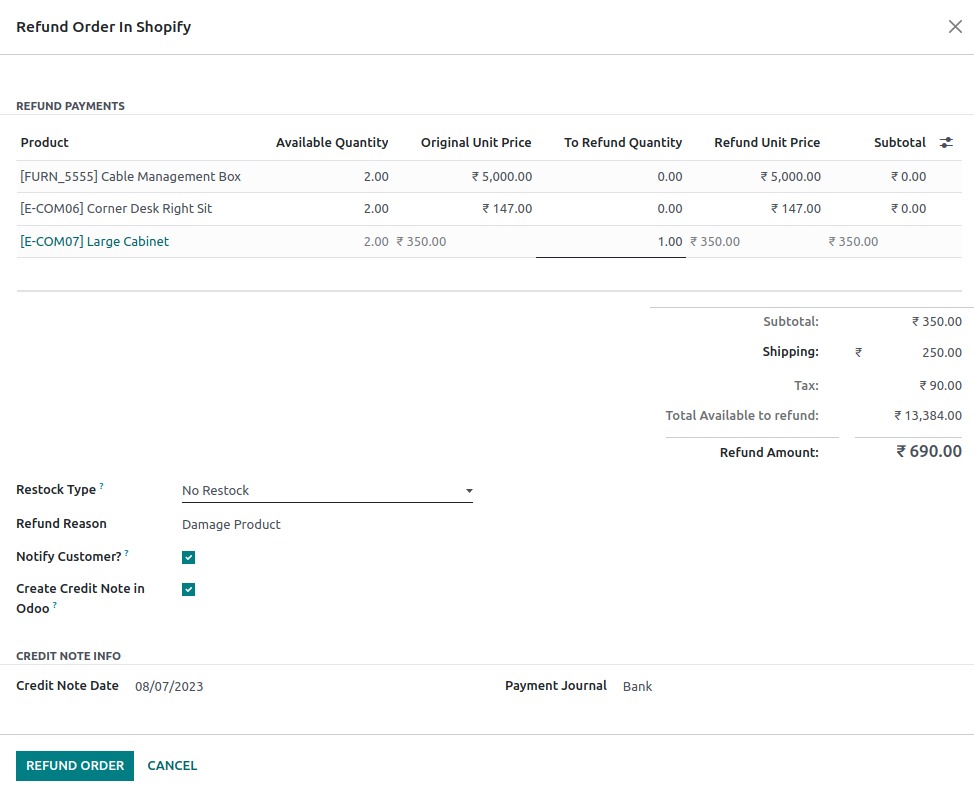
In the refund screen, you have the ability to adjust the refund quantity for each line item in the order. This means you can specify how many units of each product should be refunded. Additionally, you can adjust the refund amount for shipping charges, if applicable.
Restock Type: When processing a refund, you have the option to select the restock type, which determines how the refund line item affects inventory levels in Shopify. The available restock types are as follows:
No Restock: Choosing this option means refunding these items won’t affect inventory. The number of fulfillable units for this line item will remain unchanged. For example, a refund payment can be issued, but no items will be returned or made available for sale again.
Cancel: Selecting this option indicates that the items have not yet been fulfilled. The canceled quantity will be added back to the available count. The number of fulfillable units for this line item will decrease.
Return: This option is relevant when the items were already delivered to the customer, but now they will be returned to the merchant. The returned quantity will be added back to the available count. The number of fulfillable units for this line item will remain unchanged.
Refund Reason: When processing a refund, you need to specify the reason for the refund. This helps in keeping track of the reasons for returns and cancellations.
Notify Customer?: You have the option to decide whether you want to send an email to the customer to notify them of the cancellation and refund. If selected, a notification will be sent to the customer automatically from Shopify.
Create Credit Note in Odoo: You can choose whether to create a credit note in Odoo for the refunded amount.
Press REFUND ORDER button to perform Refund from Odoo to Shopify.