Getting the API Access Token from Your Shopify Store¶
When integrating your custom app with your Shopify Store, it’s important to manage API access tokens. To utilize our Shopify integration, you’ll need the URL of your Shopify Store and an API access token. This article guides you through the process of generating and locating the API access token within your Shopify Store.
Step 1: Creating a Private App in Shopify¶
Log in to your Shopify Store as the store owner.
Click on Apps in the admin section on the left sidebar. A dropdown menu will appear. Click on Apps and sales channels settings.
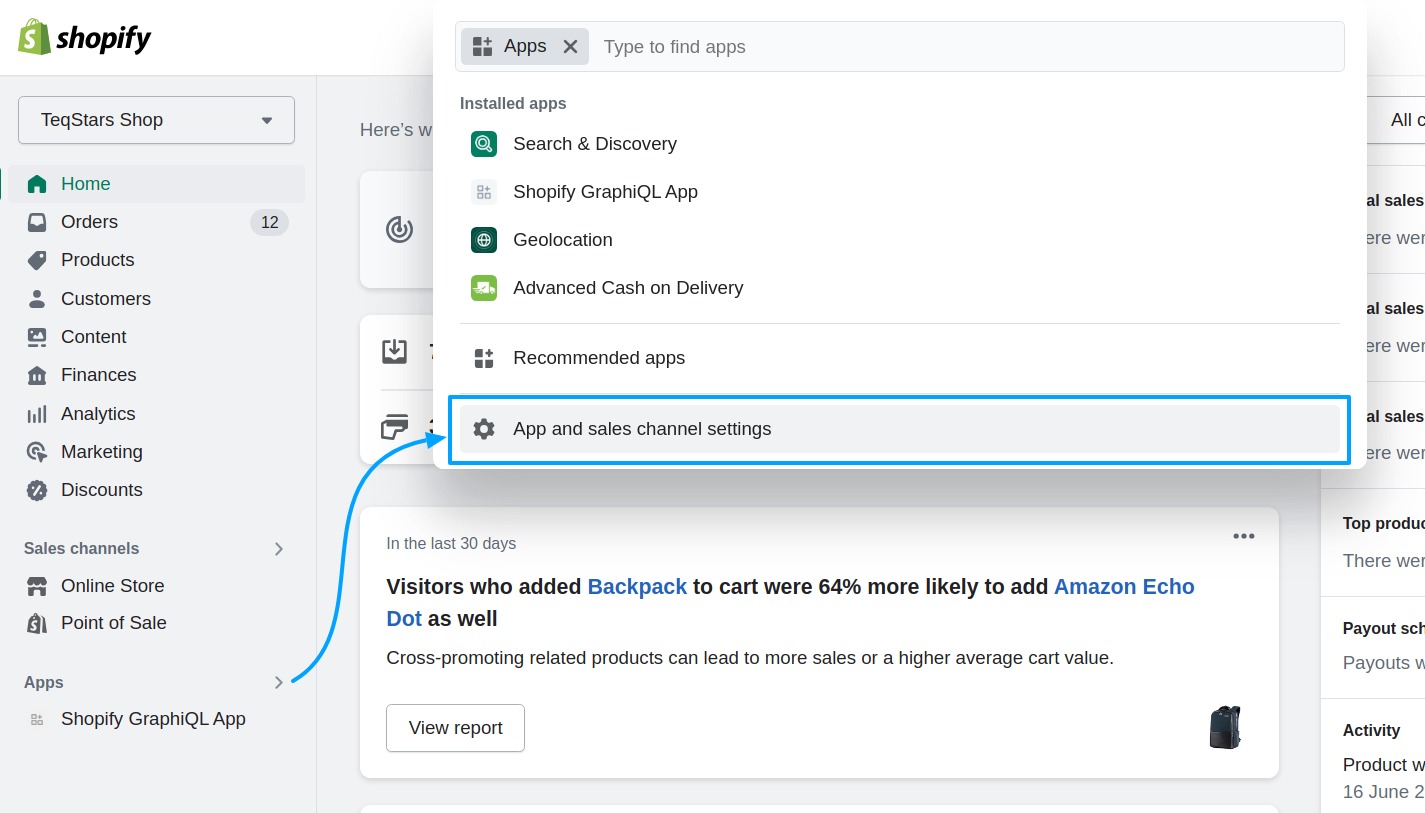
In the next window that appears click on Develop apps.
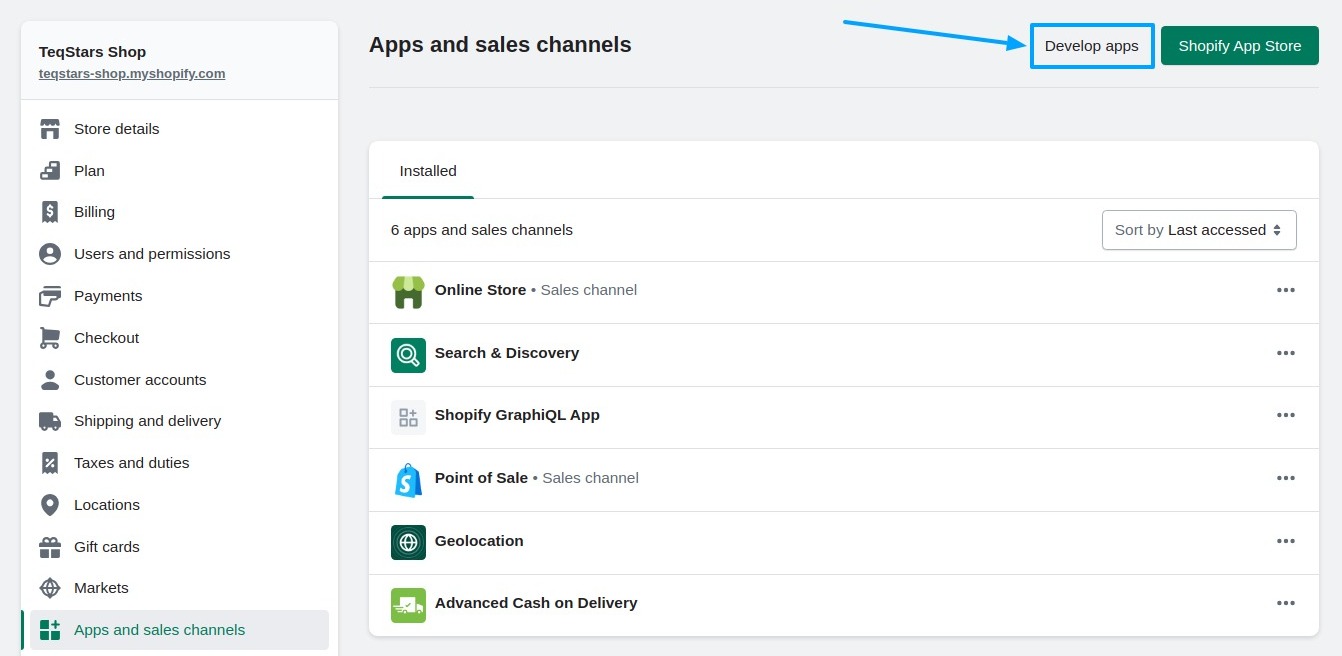
In the next window You can select Create an app.
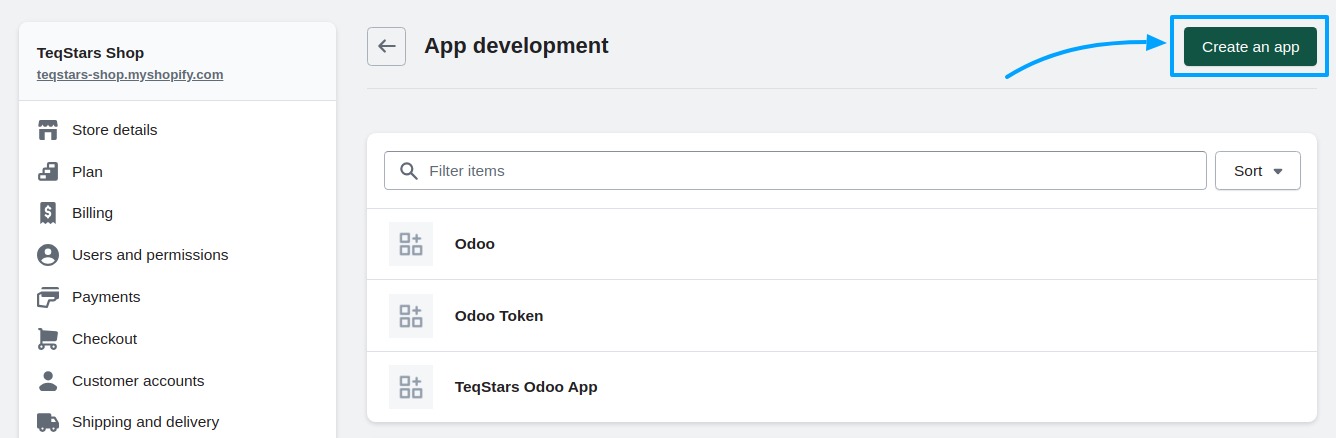
You’ll be asked to give your app a name, and add your email in the App developer text box.
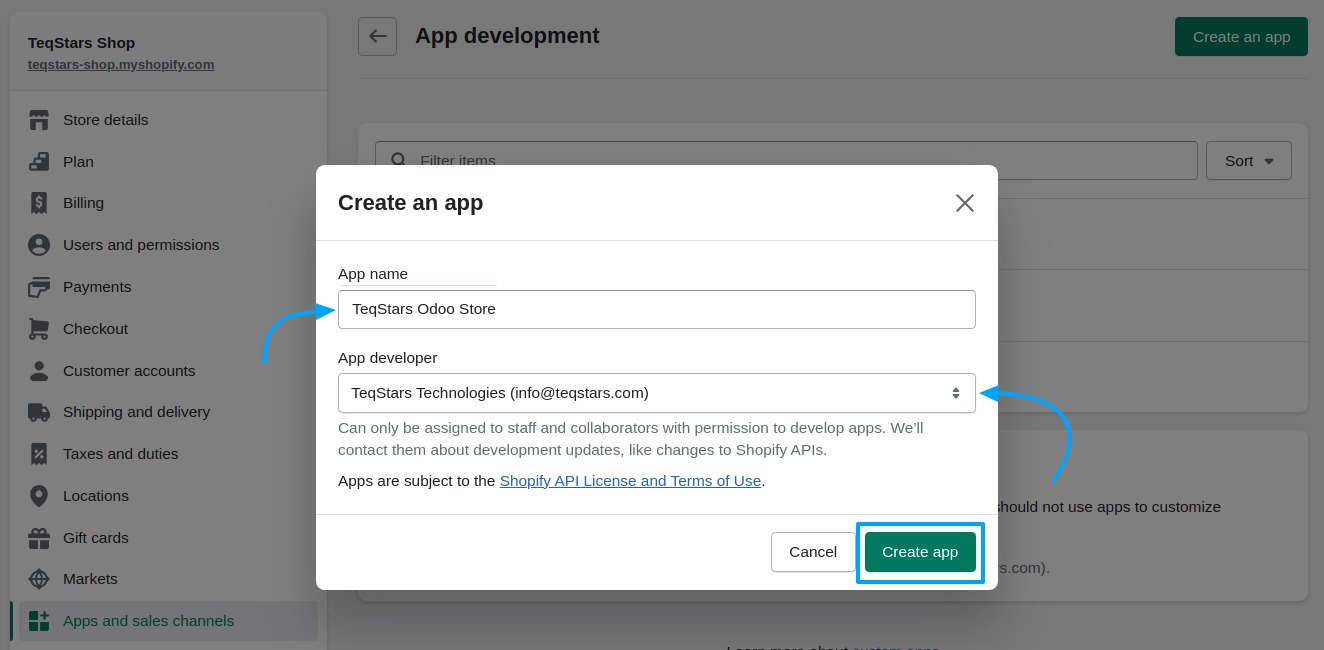
Step 2: Configuring the Private App¶
Once you’ve created an app, navigate to the Configuration tab and select Configure in the Admin API Integration section.
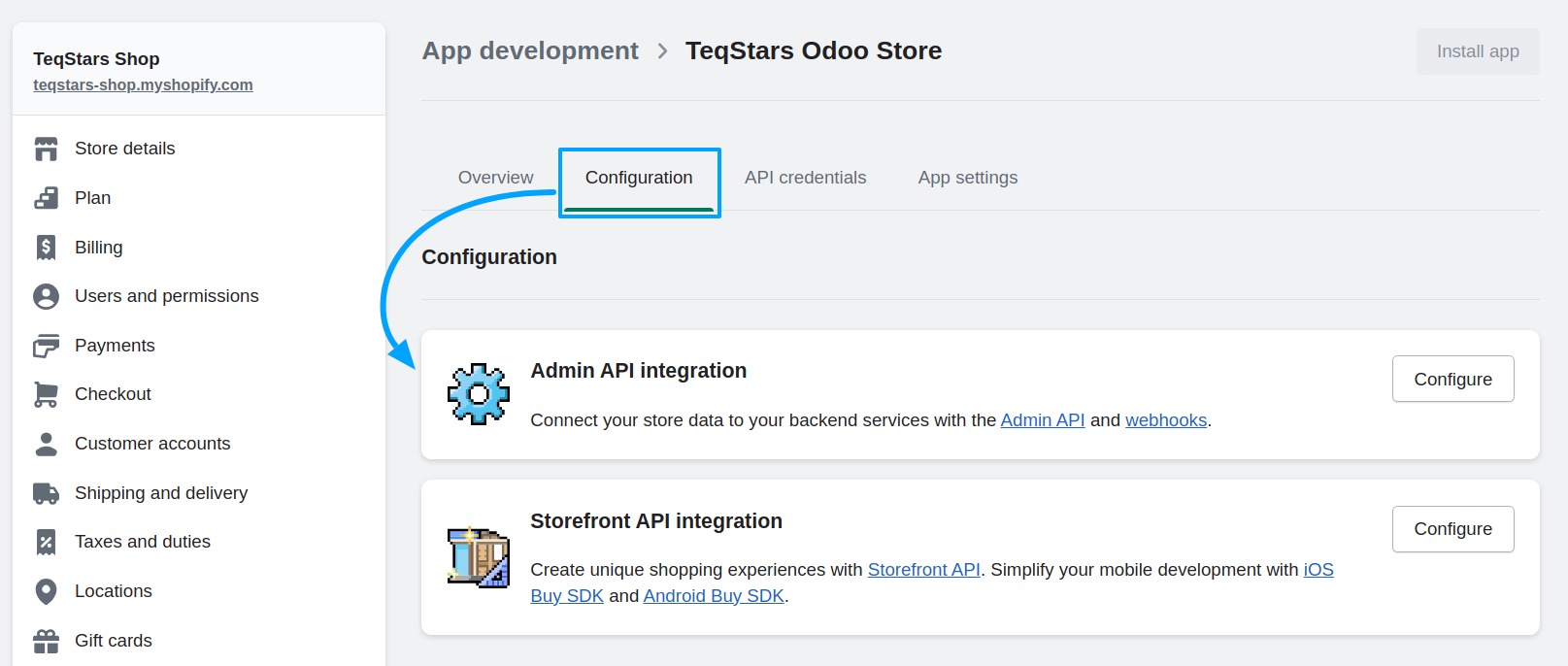
Under Admin API access scopes enable below permissions required for your app to access your store’s data, then click the ‘Save’ button.
write_assigned_fulfillment_orderswrite_customerswrite_discountswrite_fulfillmentswrite_gift_cardswrite_inventorywrite_locationswrite_merchant_managed_fulfillment_orderswrite_metaobject_definitionswrite_orderswrite_price_ruleswrite_product_listingswrite_productswrite_publicationswrite_returnswrite_shippingread_shopify_payments_payoutswrite_third_party_fulfillment_orderswrite_custom_fulfillment_services
Step 3: Obtaining the Access Token¶
Head to the tab API Credentials.
Click on Install in the Access tokens box.
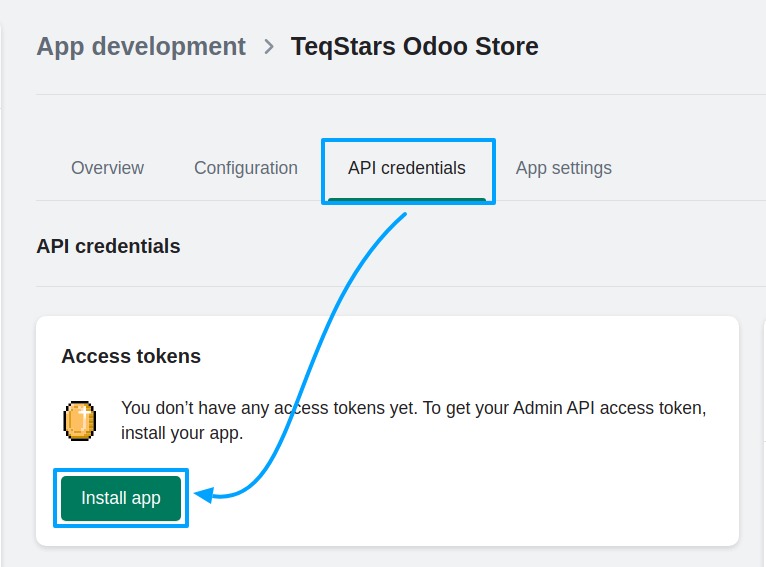
Confirm the installation by clicking on Install in the window that appears.
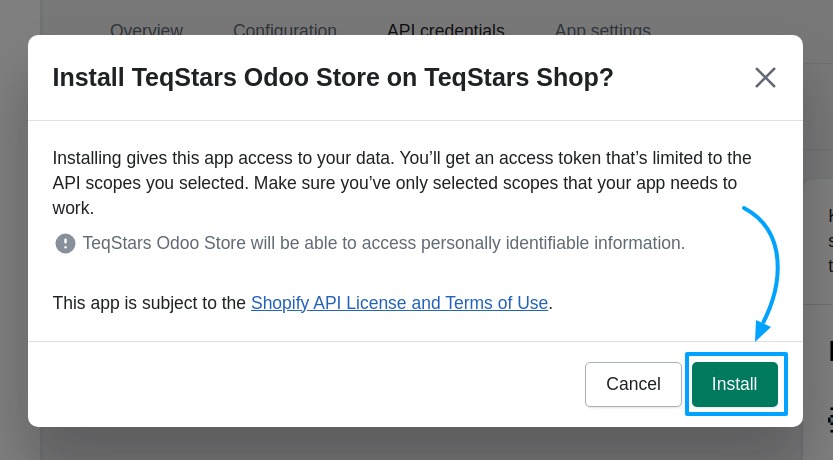
Now you will see your Admin API Access Token has been generated. Click on Reveal token once and you will see the token.
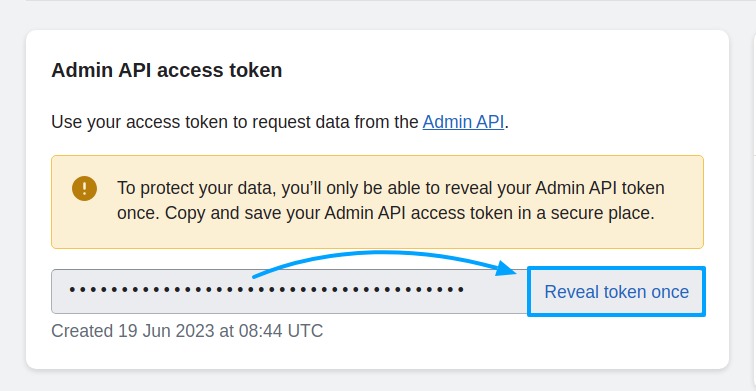
Step 4: Using your Access Token to Connect Odoo¶
Go to the Create a Shopify instance in Odoo page to use your Access Token to connect Shopify Store with Odoo Instance.
See also